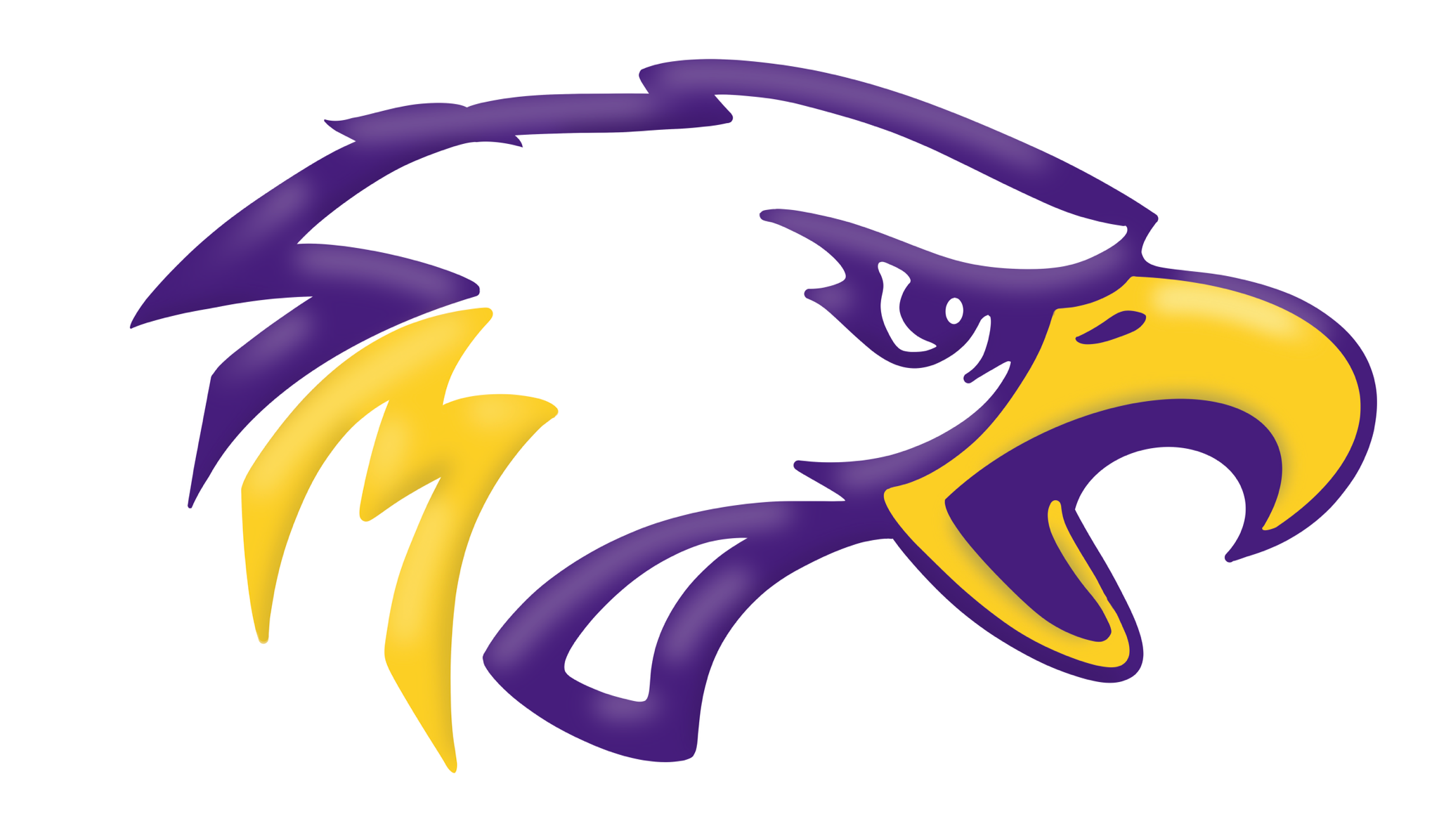Managing your Athletic Schedule in Thrillshare Mobile
In addition to keeping your schedules maintained and the Live Feed populated throughout the season, being able to manage the results of each game, match or tournament can be updated at the same time as the crowd starts going wild – no need to wait until you’re back in front of your computer.
To get started, open the Thrillshare Mobile app and sign into your account. You’ll need to navigate to the Athletics section, which you can do by selecting the Menu icon in the top left corner and selecting “Athletics” from the list.
Remember that your athletics section will be comprised entirely of filters for each sport. Before adding and managing your athletic schedules, make sure that your athletic filters have been created in Thrillshare.
Once your filters are set up, select the drop down icon at the top of the screen to make your selection.
Once you find the sport you’re after, you’ll be able to update scores, edit event information, or delete events from the schedule entirely. To edit or delete each event, simply swipe to the left on the event in question, and select either “Edit” or “Delete.”
By selecting “Edit” in the above step, you’ll be able to quickly update the final score – even from the field in the middle of your post-game celebration.
Tip: By giving the team student manager an account in Thrillshare with permission to access to the Athletics section, you could potentially ensure that the score is updated on the spot while making your job even easier.